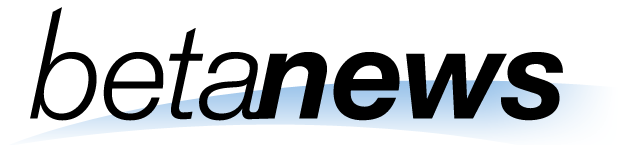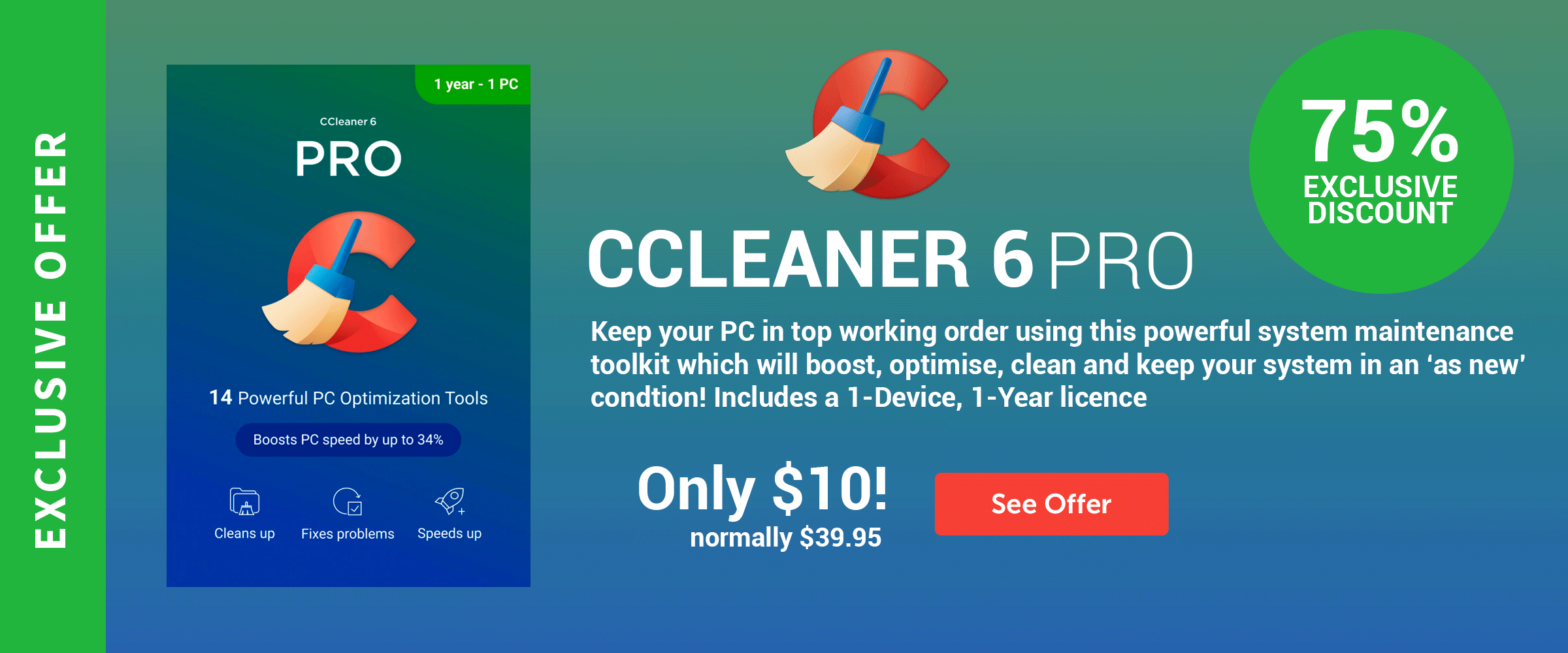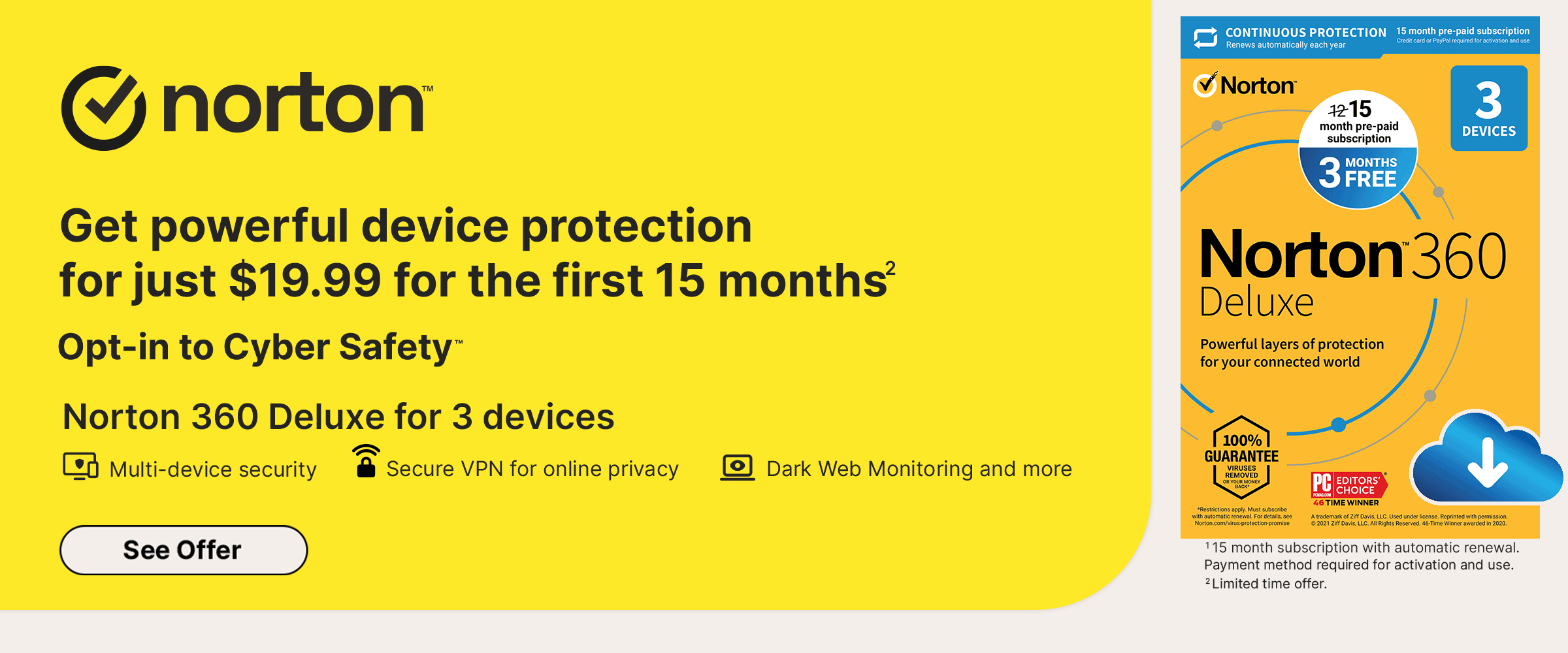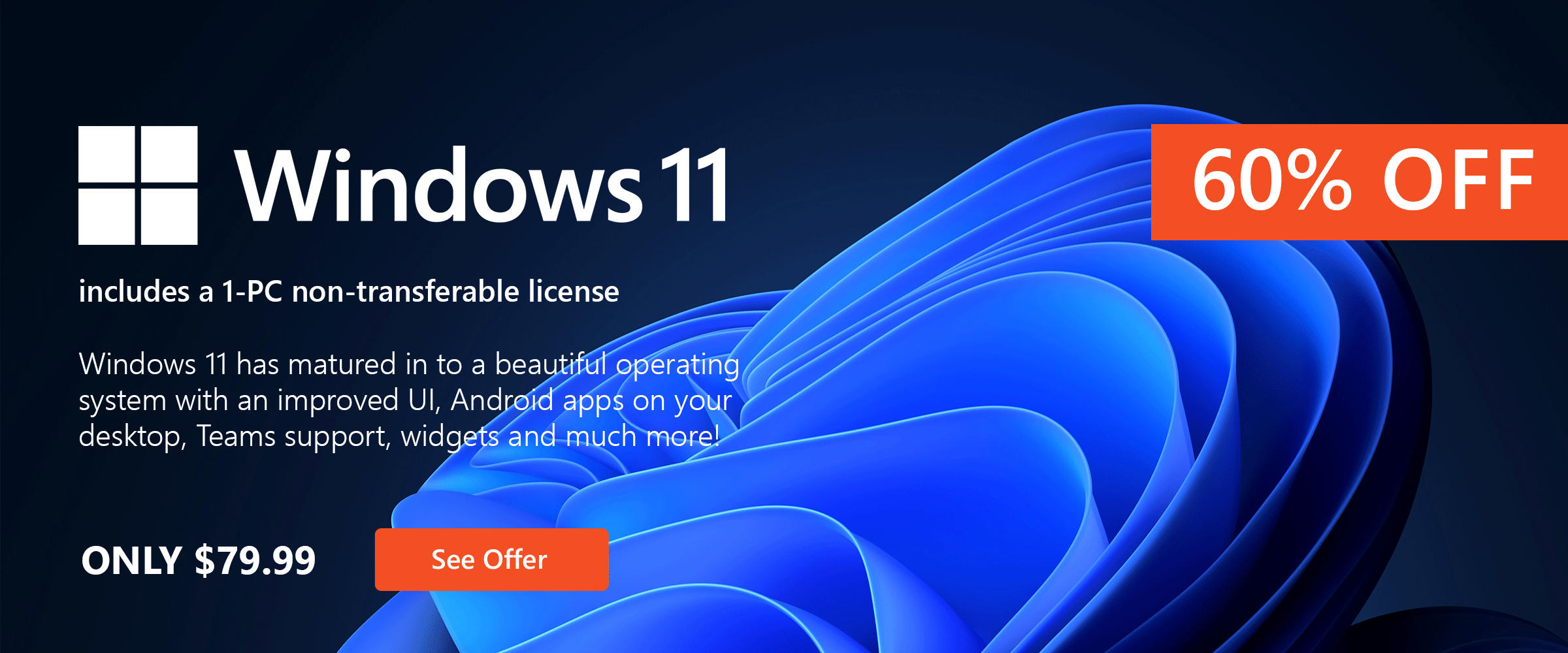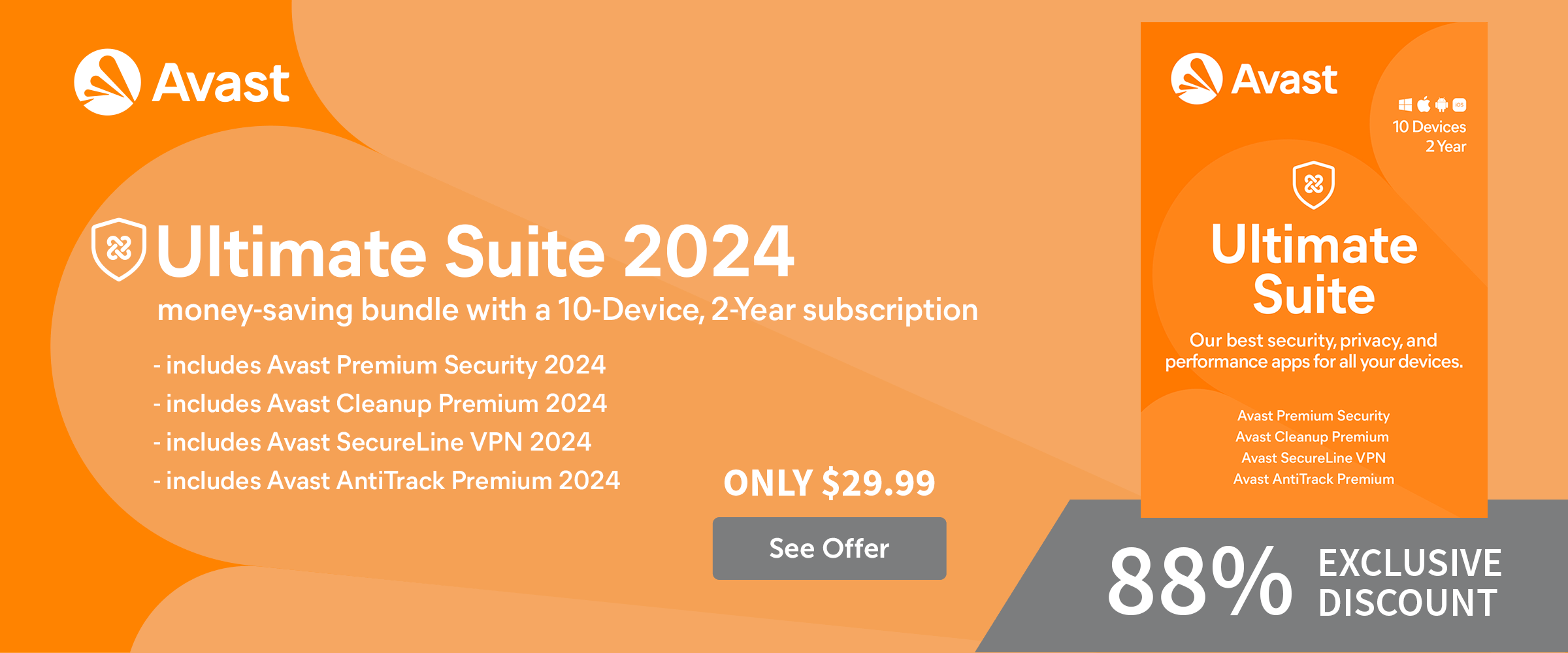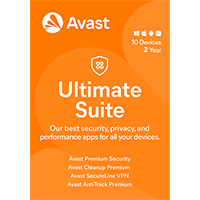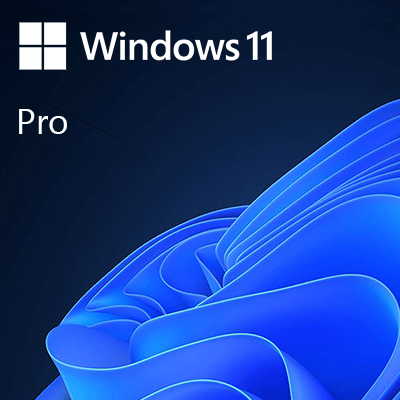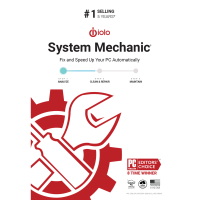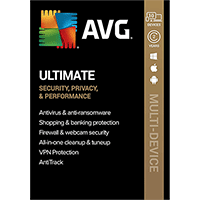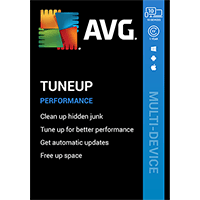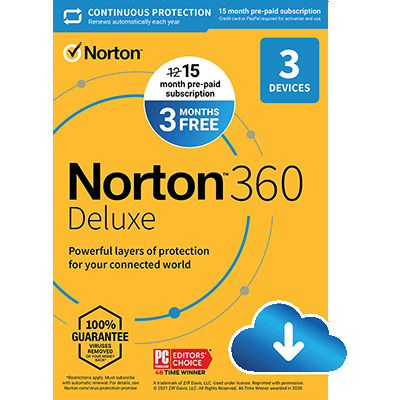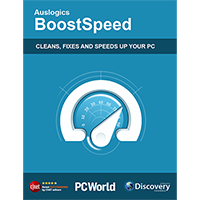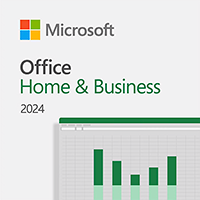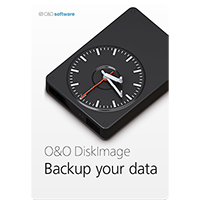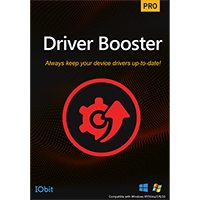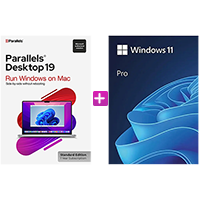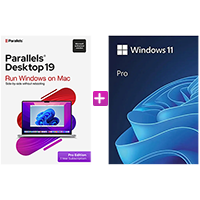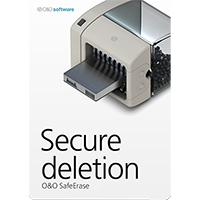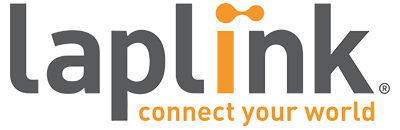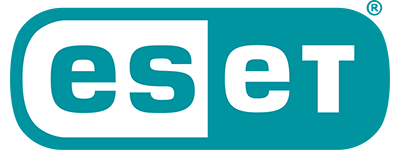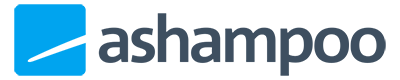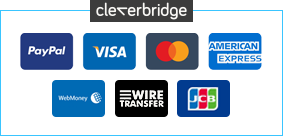Deal of the Month
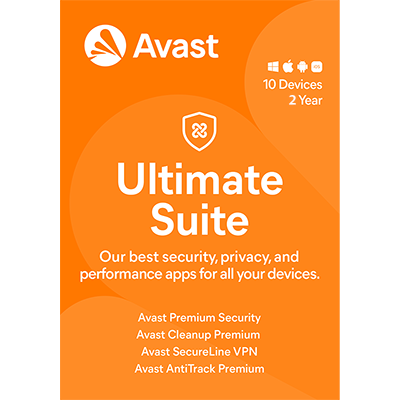
-88%
$29.99
$239.99
Avast Ultimate 2025 [10-Device, 2-YR]
includes a 2-Year subscription, for 10 devices
More Featured Products

-67%
$29.99
$89.99
Bitdefender Total Security 2025 [5-Device, 1-YR]
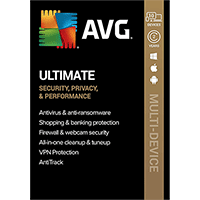
-88%
$29.99
$239.99
AVG Ultimate 2025 [10-Device, 2-YR]

-60%
$19.99
$49.99
Acronis True Image 2025 Essentials [1-D, 1-YR]
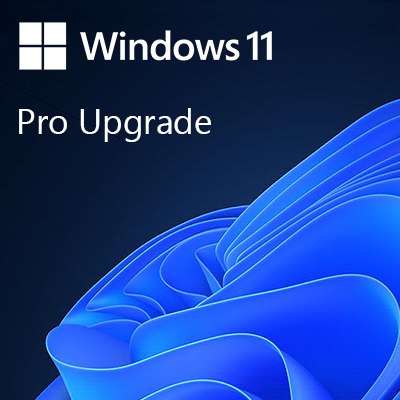
-40%
$59.00
$99.00
Windows 11 Professional [UPGRADE]
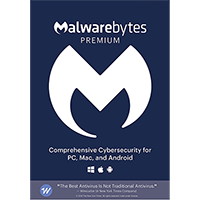
-50%
$19.99
$39.99
Malwarebytes 5 Premium [1-D, 1-YR]
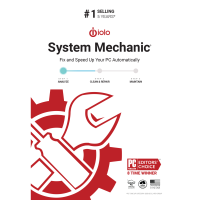
-66%
$16.95
$49.95
iolo System Mechanic 25