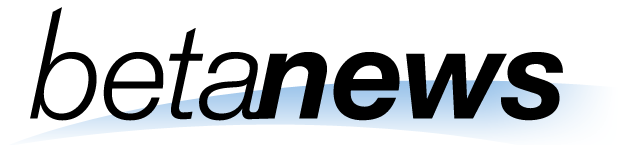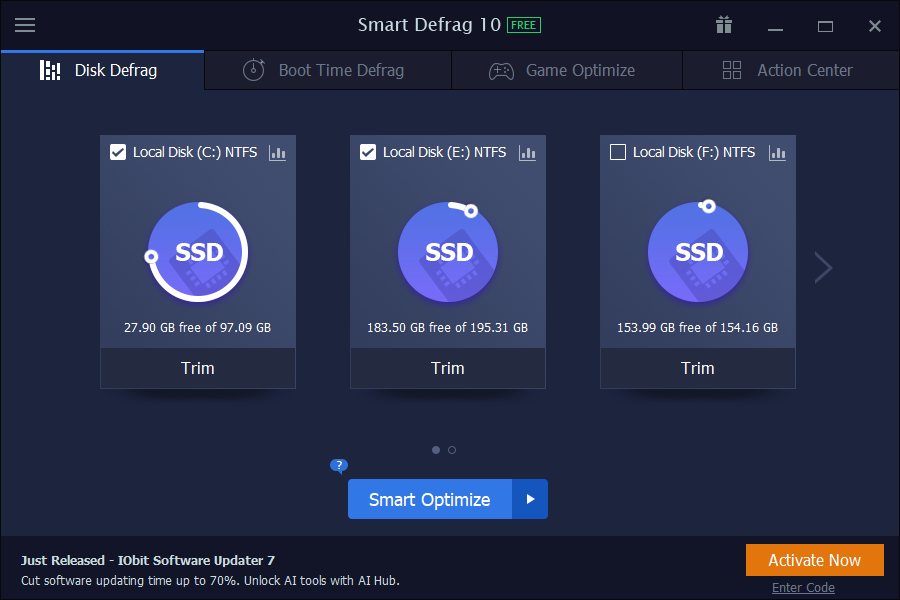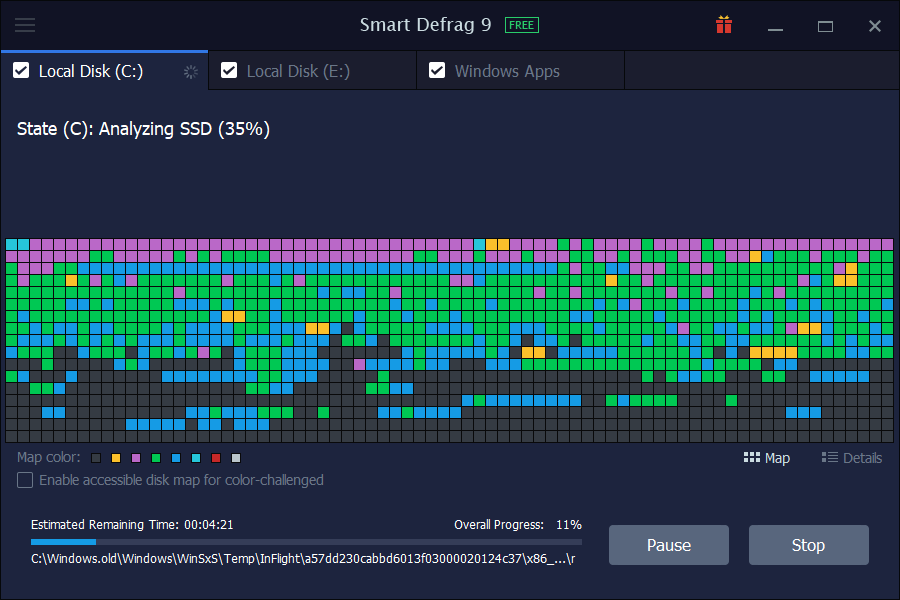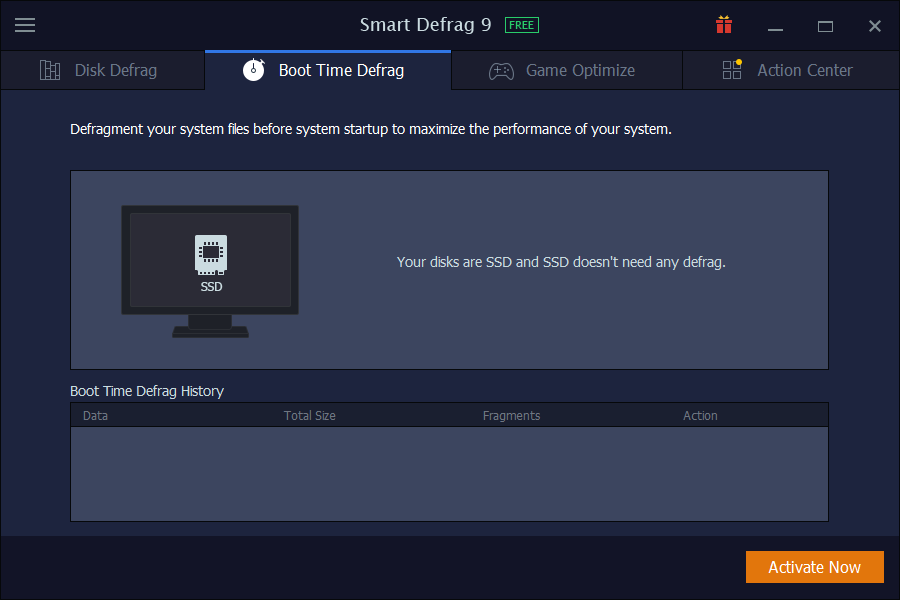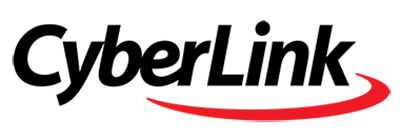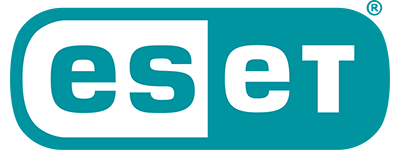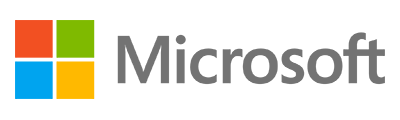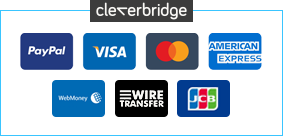0 Reviews
Offer Ends
Version
11
Platform
Windows 10
Windows 11
Windows 7 (32 bit)
Windows 7 (64 bit)
Windows 8
Windows Vista
Windows XP
Manufacturer
Last Updated
30 November 2025
Category
Download Size
3.00 MB
Similar Software
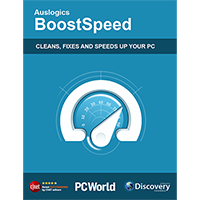
-67%
$19.95
$59.95
Auslogics BoostSpeed 14 Pro
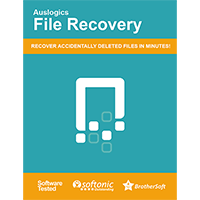
-50%
$14.95
$29.95
Auslogics File Recovery 10
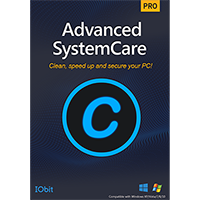
-35%
$12.95
$19.95
IObit Advanced SystemCare 19 PRO [1-PC]
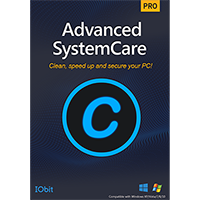
-52%
$18.99
$39.95
IObit Advanced SystemCare 19 PRO [3-PC]
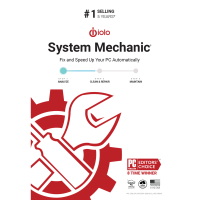
-64%
$24.95
$69.95
iolo System Mechanic 25 [2-YR]
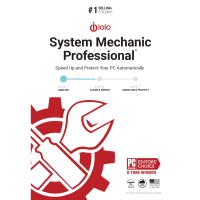
-61%
$26.95
$69.95
iolo System Mechanic Professional 25
Sponsored Links (what is this? »)