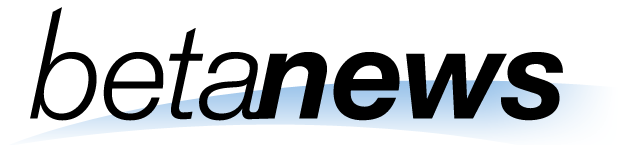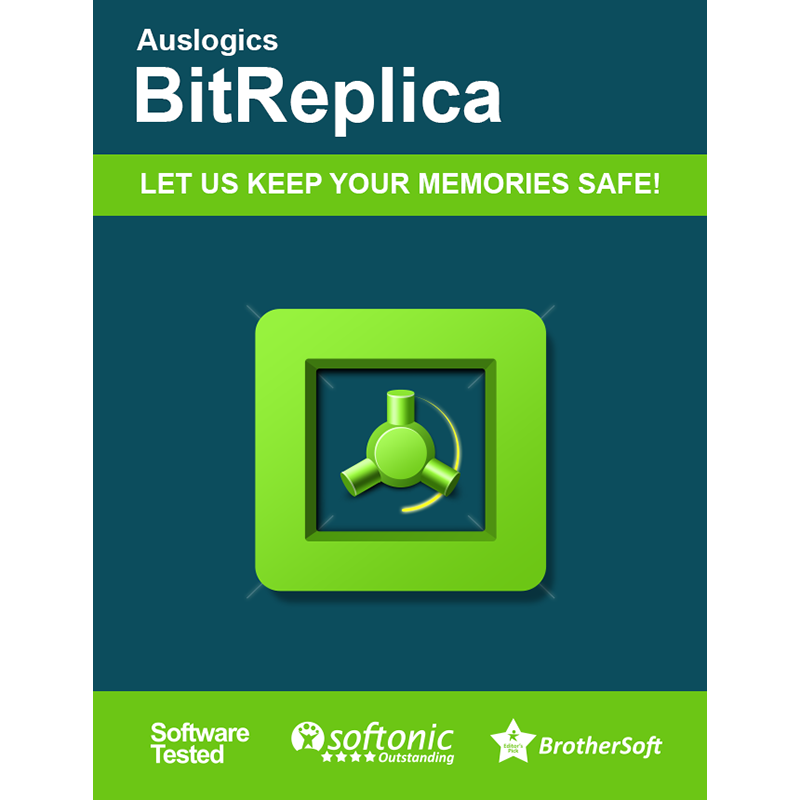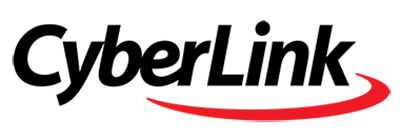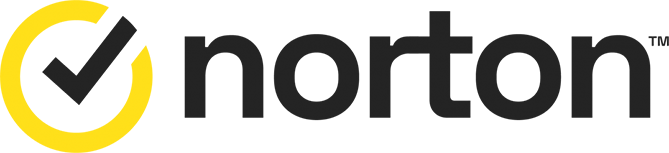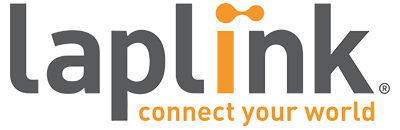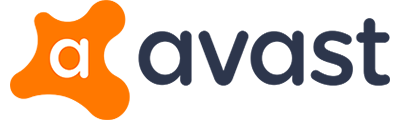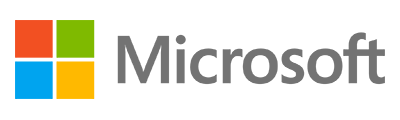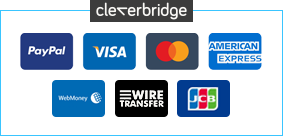0 Reviews
Similar Software

-13%
$34.99
$39.99
Comodo Internet Security Complete 7 [1-YR]

-12%
$59.99
$67.98
Comodo Internet Security Complete 7 [2-YR]

-6%
$89.99
$95.98
Comodo Internet Security Complete 7 [3-YR]

-20%
$39.95
$49.95
Comodo Internet Security Pro 7

-40%
$59.95
$99.95
Comodo Internet Security Pro 7 [2-YR]

-33%
$99.95
$149.95
Comodo Internet Security Pro 7 [3-YR]
Sponsored Links (what is this? »)