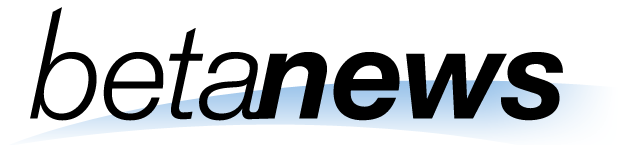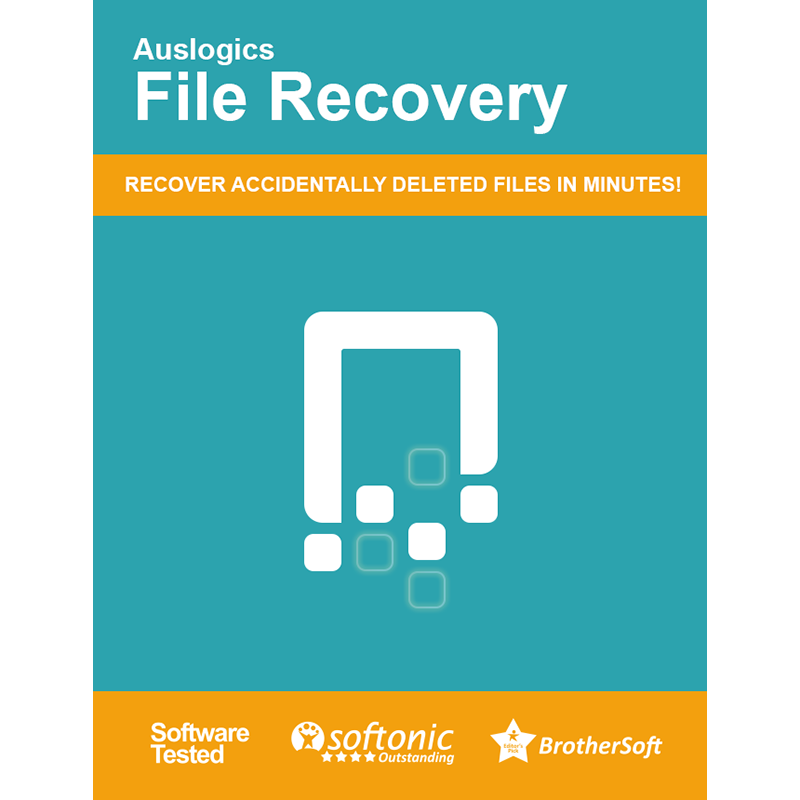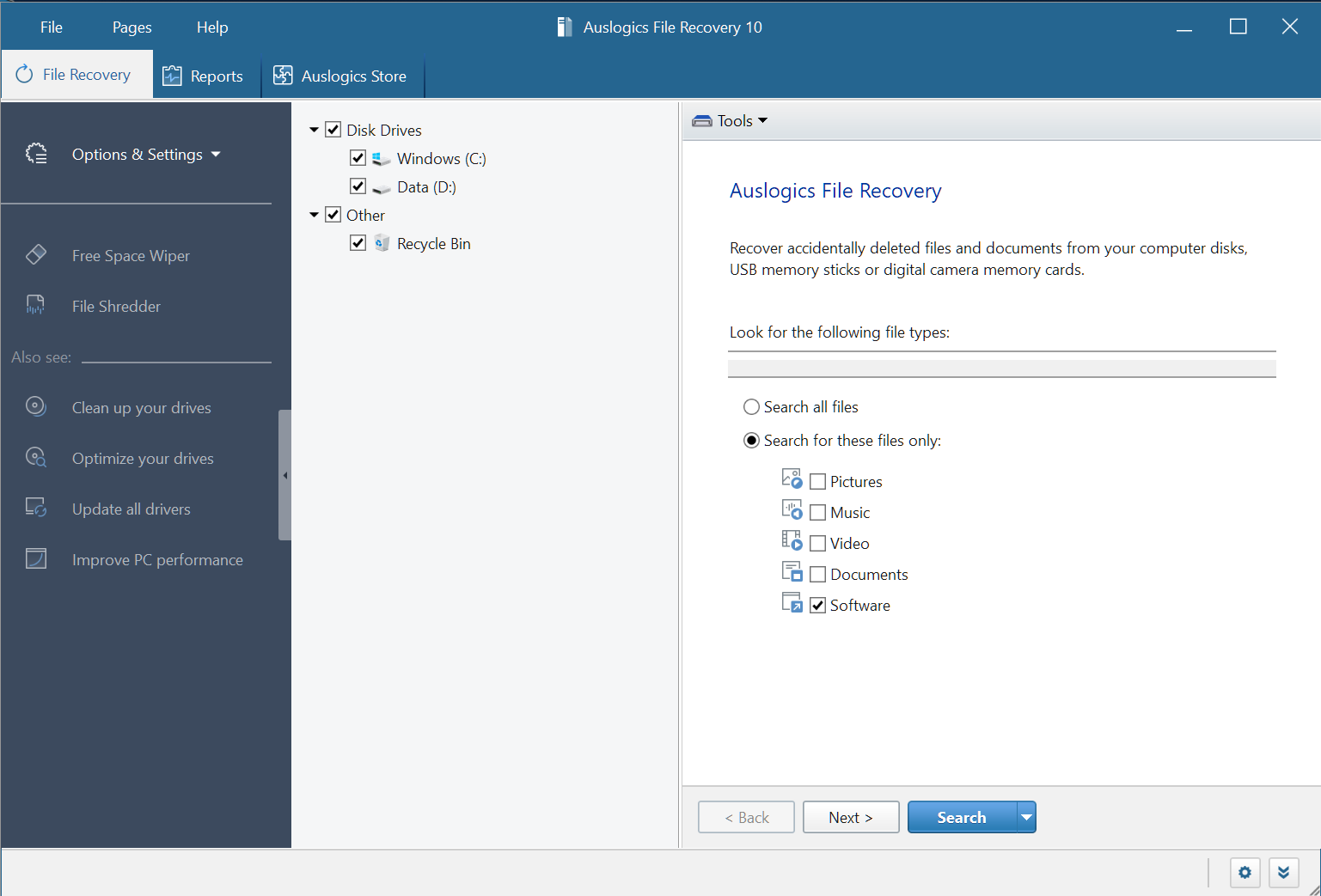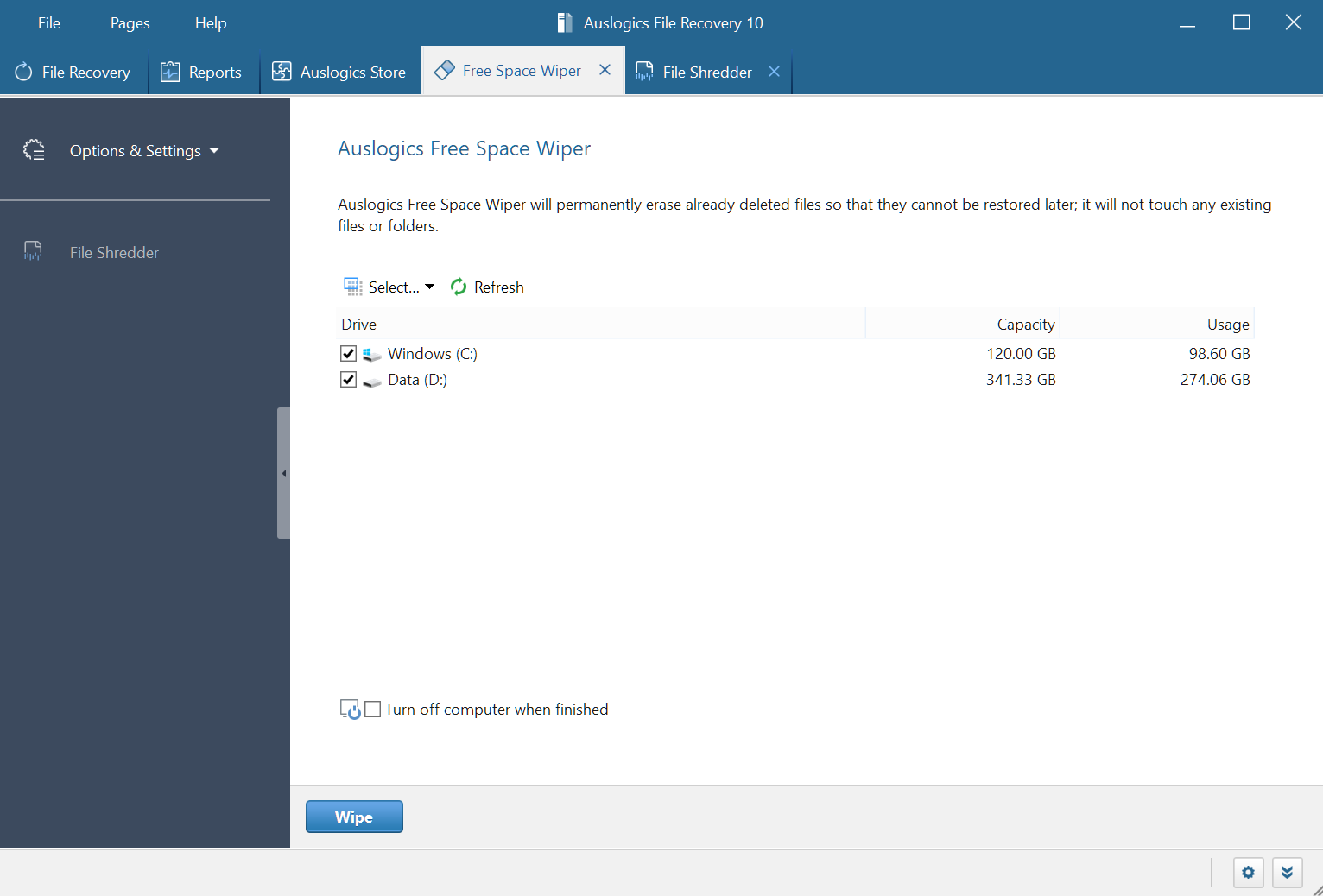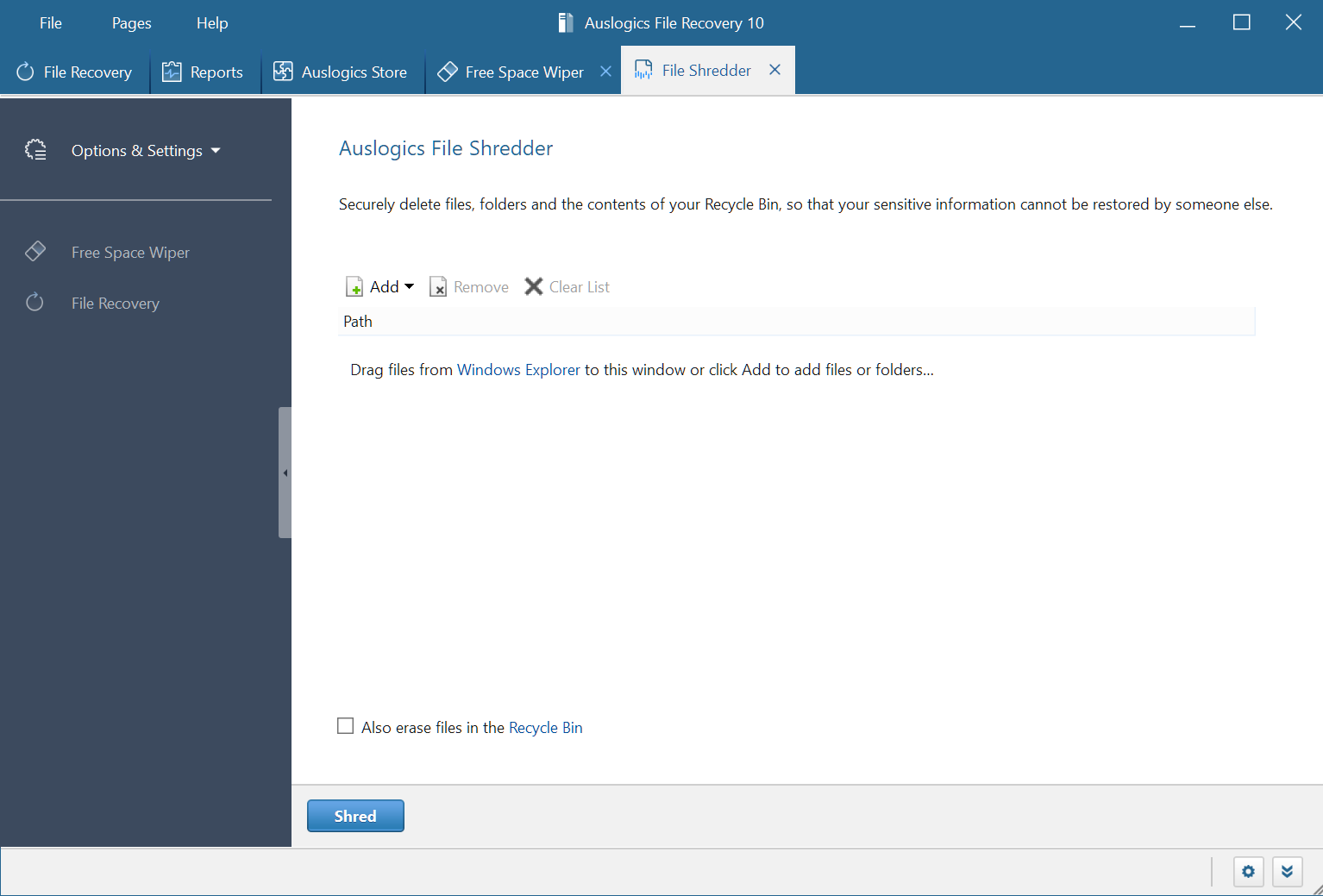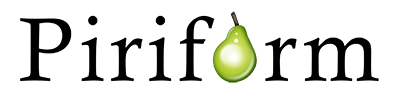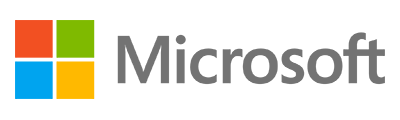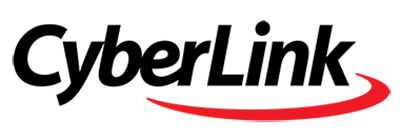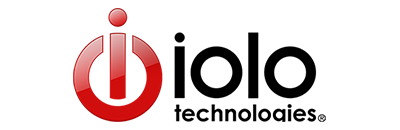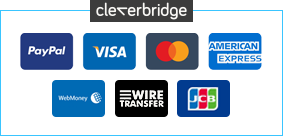0 Reviews
Offer Ends
10 days 13:18:59
Version
10
Platform
Windows 10
Windows 11
Windows 7 (32 bit)
Windows 7 (64 bit)
Windows 8
Manufacturer
Last Updated
30 June 2025
Category
Download Size
7.00 MB
Similar Software

-20%
$15.99
$19.99
Smart Defrag 9 PRO
Sponsored Links (what is this? »)