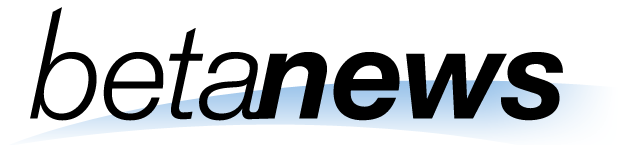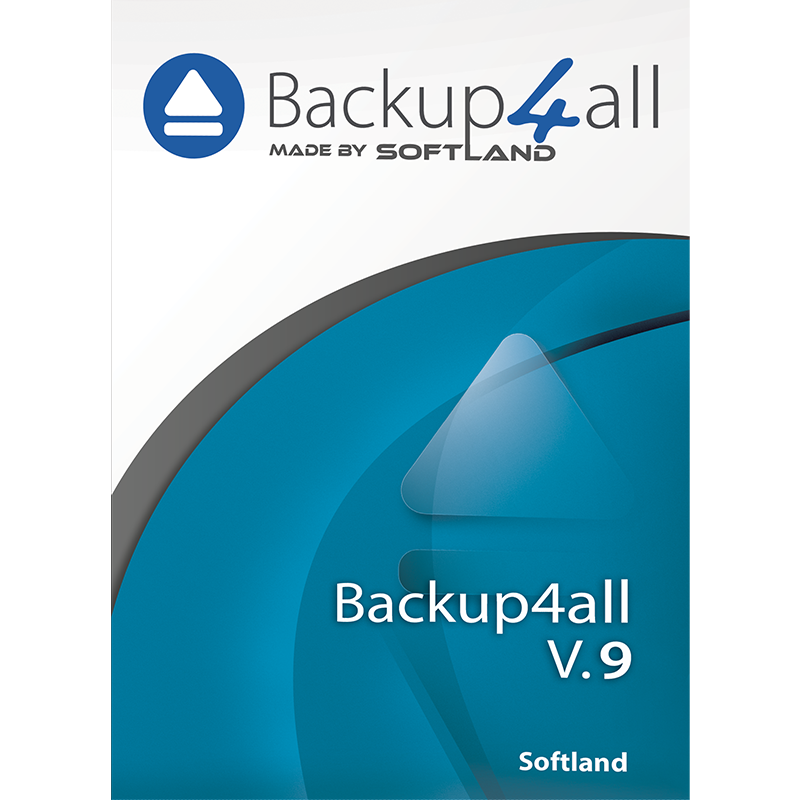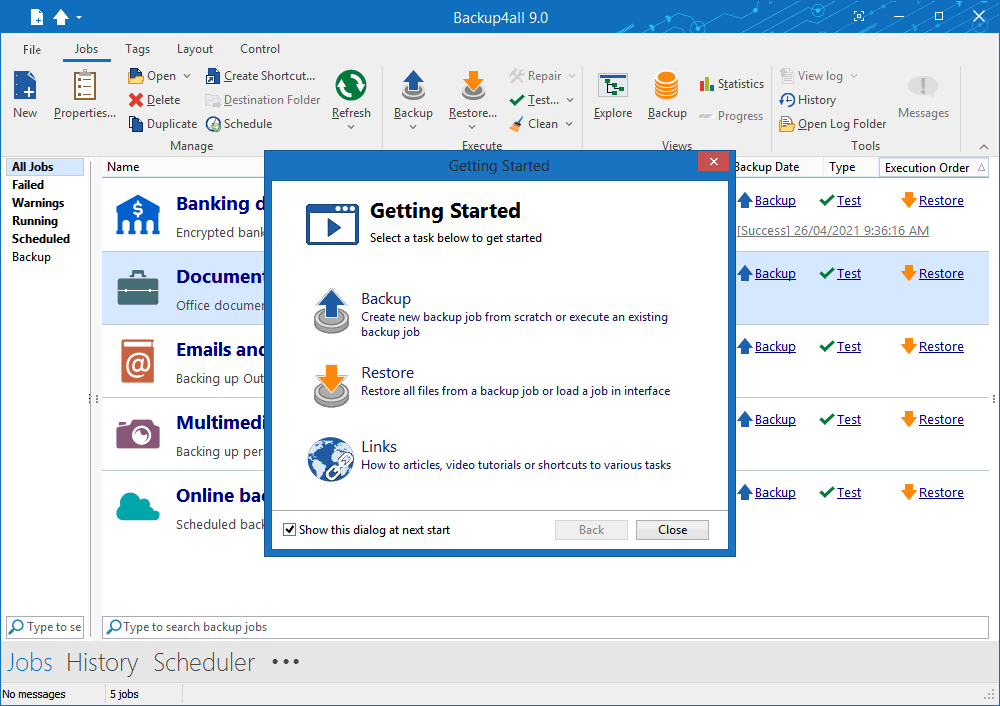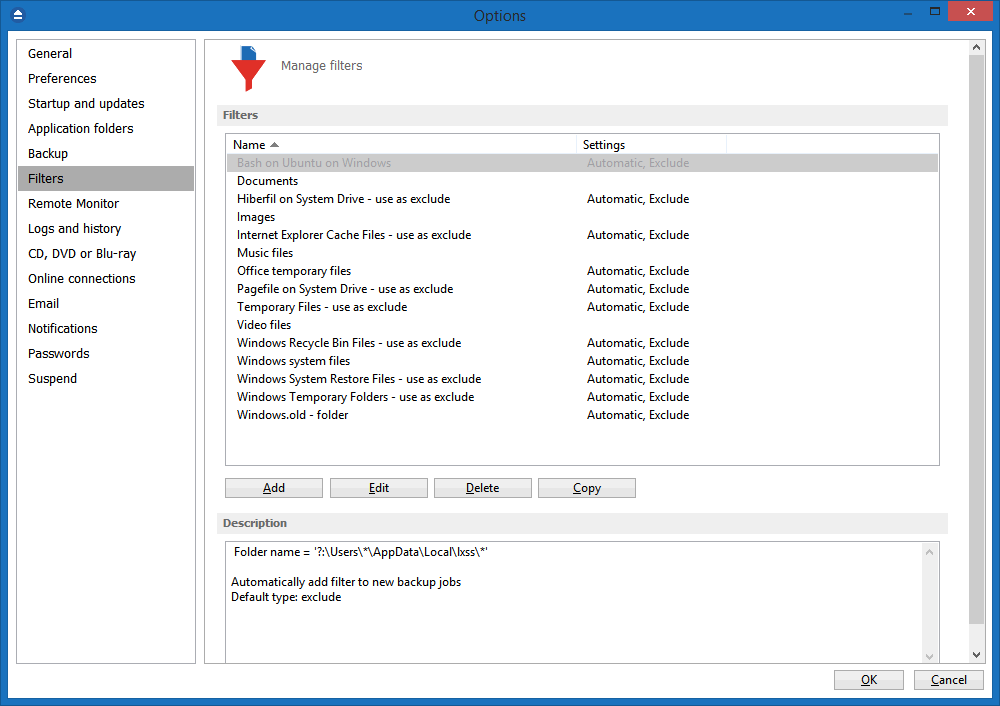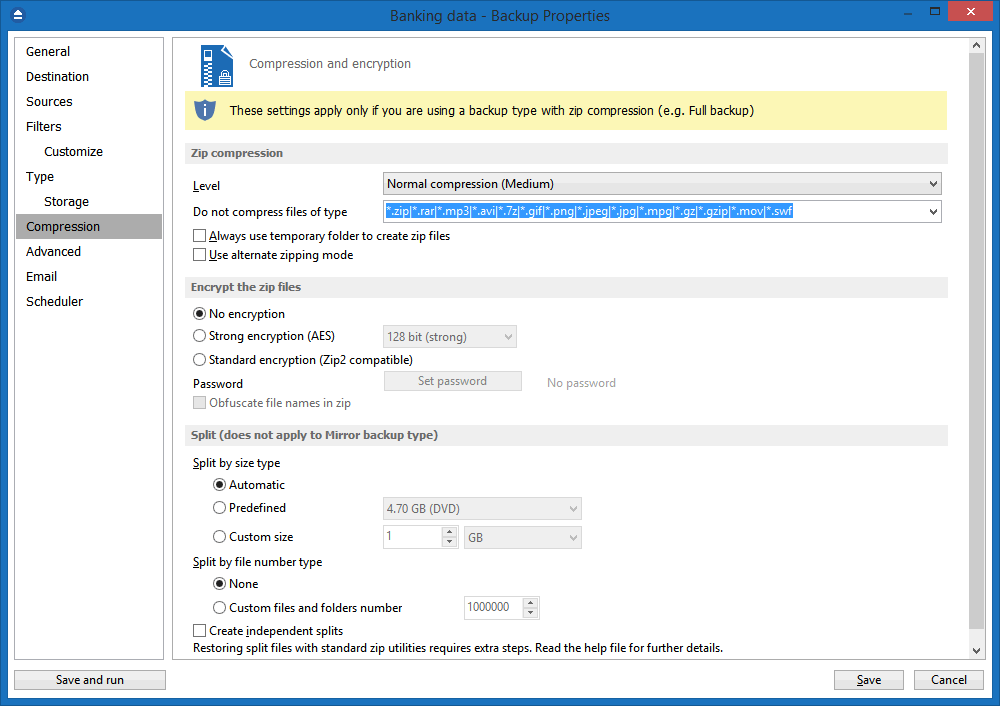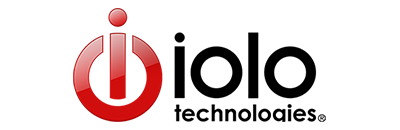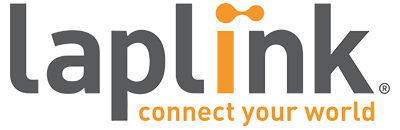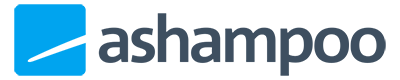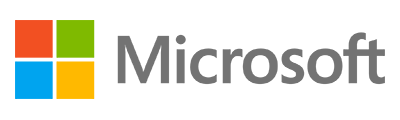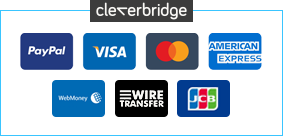0 Reviews
Offer Ends
Version
9
Platform
Windows 10
Windows 11
Windows 7 (32 bit)
Windows 7 (64 bit)
Windows 8
Manufacturer
RSS Feed
Twitter
Last Updated
30 November 2025
Category
Download Size
20.00 MB
Similar Software
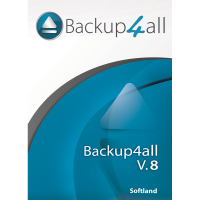
-67%
$19.95
$59.95
Backup4all Professional 9
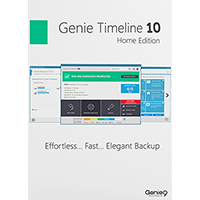
-78%
$8.95
$39.95
Genie Timeline Home 10
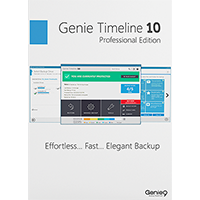
-67%
$19.95
$59.95
Genie Timeline Professional 10
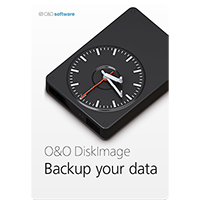
-60%
$19.95
$49.95
O&O DiskImage 20 Professional
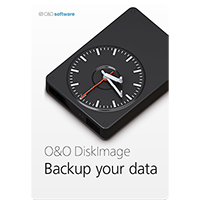
-50%
$24.95
$49.95
O&O DiskImage 22 Premium
Sponsored Links (what is this? »)