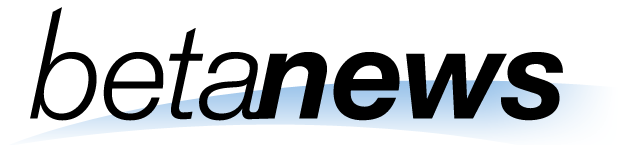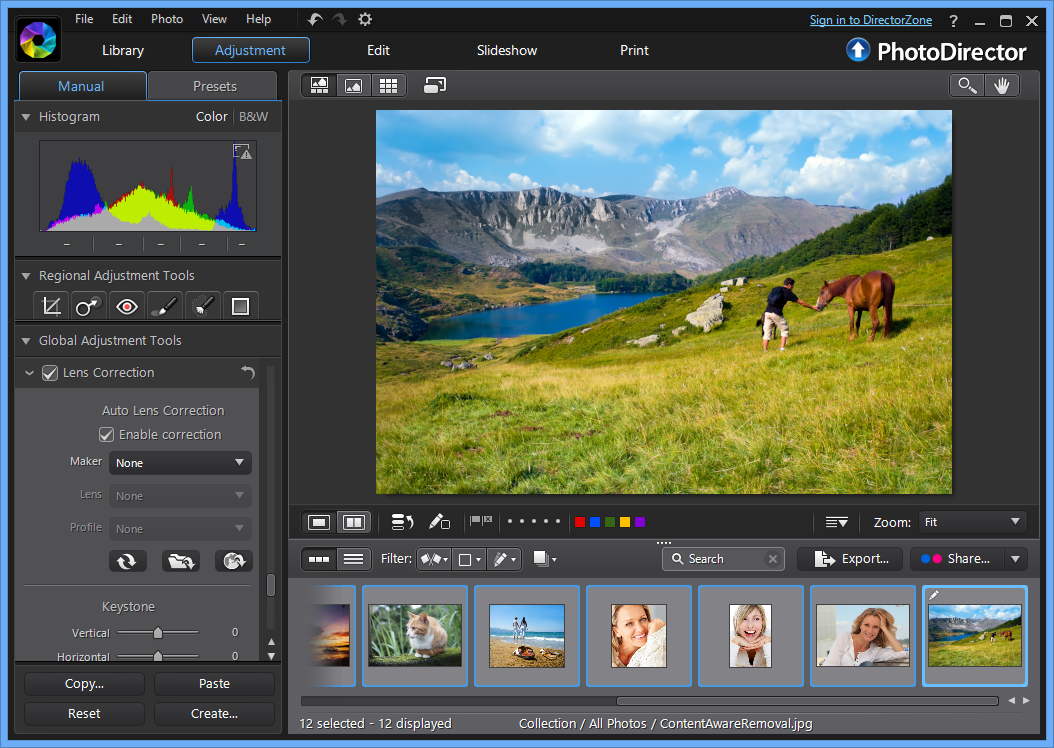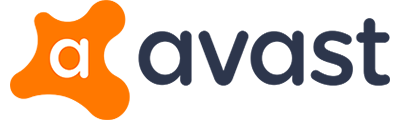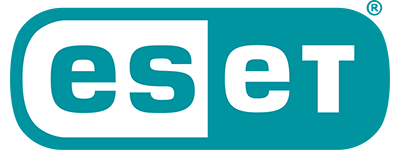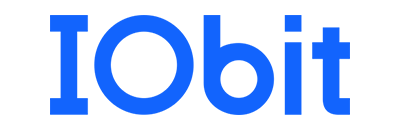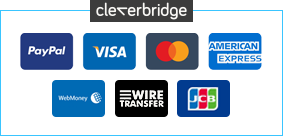PhotoDirector 5 is a capable tool for organising, editing and sharing your digital images.
Launch the program and you'll find it's split into five sections.
"Library" is where you import, view, rate, tag and generally organise your photos. There are plenty of time-saving tools on hand (face tagging, the ability to exclude duplicates when importing), but it's all very straightforward and easy to use.
The "Adjustment" section provides manual and fully automatic tweaks for colour, white balance, sharpness and more, as well as crop and rotate tools, various healing brushes and a red-eye remover.
The "Edit" tab then ramps up the creative possibilities with a range of more powerful tools. The People Beautifier provides options to whiten teeth, remove wrinkles, perhaps reshape your subjects for a more slimline look. The program can remove unwanted objects from pictures, automatically filling in the background. There are some simple effects, frames, a watermarking tool, and more.
When you're finished your work, the "Slideshow" section helps turn your photos into a video file, or a slideshow you can share directly on YouTube. And the "Print" tab provides a great deal of control over any printouts you might want to make.
PhotoDirector 5 extends all this with a new Lens Correction tool. If a photo is distorted, this can read its metadata, choose the appropriate lens profile and correct the image automatically. There are only 60 profiles built in, but you can download others from CyberLink's DirectorZone, if necessary.
Smarter noise reduction is another adjustment highlight, with the program now better able to remove noise automatically, as well as restoring textural detail which might otherwise be lost.
And the new Tone Curves allow you to adjust the contrast of the photo by individual colour channels.
Photo organisation has been improved with the introduction of Stacks. These allow you to group together sets of images within a folder: the photos you took on a particular day, perhaps. If you have 500 photos in a folder then this will help cut down your scrolling, and make it easier to find the shots you need, yet the photos themselves remain in the same folder for easy management elsewhere.
Elsewhere, there's new support for HDR bracketing (merge up to 5 shots into one HDR image) and split toning (apply one colour tone to the highlights, another to the shadows).
And there are a range of smaller, more general additions which should appeal to everyone. Native 64-bit support; 2K and 4K HD video slideshows; an optimised JPEG and RAW decoder (RAW images are now imported up to 3 times faster than before); even a new Windows 8 app, PhotoDirector Mobile, which allows you to take photos and edit them right away.
We're not talking about revolutionary change here, then, but there's still plenty to enjoy, particularly the lens correction. If you're an existing user, or just looking for a powerful but user-friendly tool for managing and editing your photo collection, PhotoDirector 5 is worth a look.
Please note that the Windows trial version here will download a 1MB CyberLink downloader stub, which will then proceed to download the main application from the CyberLink servers. The trial version here is Windows only. Both Mac and Windows will receive a full build after purchase.
Review by Mike Williams.
Special Information
Note that the trial version here is Windows only. Mac and Windows will receive a full build after purchase.
Performance Issues?
Most system performance issues are often a result of other software clashing with your brand new software. For instance, security software can clash with a background process, such as a system maintenance tool or defragmentation software. Another cause of system slowdown, is a result of two software applications performing a similar task. As an example, Windows includes a firewall switched on as a default. Your new security suite is likely to include a firewall. You only need one firewall running. In this example, try turning off your system firewall.
Uninstalling Your New Software
Occasionally you may need to either temporarily or permanently remove your new software.
On a Windows computer, go to the Control Panel and choose Programs and Features. Locate the program within the list, then click it to highlight it. Finally, click the Uninstall button at the top of the list and follow the instructions to remove the program from your PC.
On an Apple Mac computer, using Finder, locate the Applications folder. Within the Applications folder, find the name of the application you wish to remove. Simply drag the icon to your Trash icon in your dock. Empty the Trash to remove the files from your computer.
Still Having Problems?
If you cannot solve your system performance issues or are struggling to remove your software, we advise contacting the software manufacturer. If you placed an order, see the section in the order which states Support options. Alternatively, go to the Contact Us page to contact store support directly.